If you run an e-commerce website, you already know how important it is to understand your customers.
What are they looking for?
What products do they want?
Are they struggling to find what they need?
One of the best ways to answer these questions is by tracking site search terms on your website. And with Google Analytics 4 (GA4), you can do this easily if you know how to set it up correctly.
In this guide, I will walk you through everything you need to know about tracking site search terms in GA4.
Whether you’re new to GA4 or just need a refresher, this step-by-step guide will help you set up, analyze, and use site search data to grow your e-commerce business.
By the end, you’ll know exactly how to turn search data into actionable insights that boost sales and improve your website.
Why Should You Care About Site Search Tracking?
Before we dive into the technical details, let’s talk about why site search tracking is so important for your e-commerce business.
When customers use the search bar on your website, they’re telling you exactly what they want. This information is like gold, it can help you improve your website, stock the right products, and even create better marketing campaigns.
Here are some of the key benefits of tracking site search terms:
- Understand What Customers Want: If customers are searching for specific products, you’ll know what’s in demand. This helps you stock the right items and create targeted promotions.
- Improve Your Website’s Navigation: If customers are using the search bar instead of browsing your menus, it might mean your navigation is confusing or your products are hard to find. Site search data can help you fix this.
- Boost Sales: By understanding what customers are searching for, you can optimize your product pages, improve search results, and make it easier for customers to buy.
- Find Gaps in Your Inventory: If customers are searching for products you don’t have, it’s a sign you might be missing out on sales. Use this data to fill gaps in your inventory.
- Improve Your SEO: The terms customers use in your site search bar can give you ideas for keywords to target in your eCommerce SEO strategy.
- Create Better Marketing Campaigns: Use site search data to personalize your email marketing and ads. For example, if customers are searching for “winter boots,” you can send them an email featuring your latest boot collection.
In short, tracking site search terms helps you understand your customers better and make smarter decisions for your business.
How to Set Up Site Search Tracking in GA4
Now that you know why site search tracking is important, let’s talk about how to set it up in GA4. Don’t worry, it’s not as complicated as it sounds. I’ll break it down into simple steps.
Step 1: Find Your Site’s Search Query Parameter
Before you can track site searches, you need to know how your website handles search terms. Most e-commerce sites use something called a query parameter in the URL to track searches. Here’s how to find it:
- Go to your website and type something into the search bar. For example, search for “blue sneakers.”
- Look at the URL in your browser’s address bar after you hit search. You’ll see something like this:
www.yourwebsite.com/?q=blue+sneakerswww.yourwebsite.com/?search=blue+sneakerswww.yourwebsite.com/?s=blue+sneakers
- The part before the search term (e.g.,
q,search, ors) is your query parameter. Make a note of it—you’ll need it for the next step.
Step 2: Enable Site Search Tracking in GA4
Once you know your query parameter, you’re ready to set up site search tracking in GA4. Here’s how:
- Log in to your Google Analytics 4 account.
- Go to the Admin section (it’s in the bottom-left corner of the screen).
- Under Property, click on Data Streams and select your website’s data stream.
- Scroll down and click on Enhanced Measurement.
- Make sure the Site Search toggle is turned on.
- Click on Show Advanced Settings and enter your query parameter (e.g.,
q,search, ors). - Click Save.
That’s it! GA4 will now start tracking searches on your website.
Step 3: Test Your Setup
Before you start analyzing data, it’s a good idea to test your setup to make sure it’s working correctly. Here’s how:
- Go to the Realtime Report in GA4.
- Perform a search on your website (e.g., search for “red dress”).
- Go back to GA4 and check if the search appears under view_search_results.
If you see the search term in the report, congratulations—your setup is working! If not, double-check your query parameter and make sure Enhanced Measurement is turned on.
Where to Find Site Search Data in GA4
Once your site search tracking is set up, you can start analyzing the data. Here’s where to find it:
- Go to Explore in GA4.
- Click on Create New Exploration.
- Add the Search Term dimension.
- Add the Event Count metric to see how many times each term was searched.
- Use filters to segment the data by device, location, or other criteria.
You can also find site search data under Reports > Engagement > Events > view_search_results.
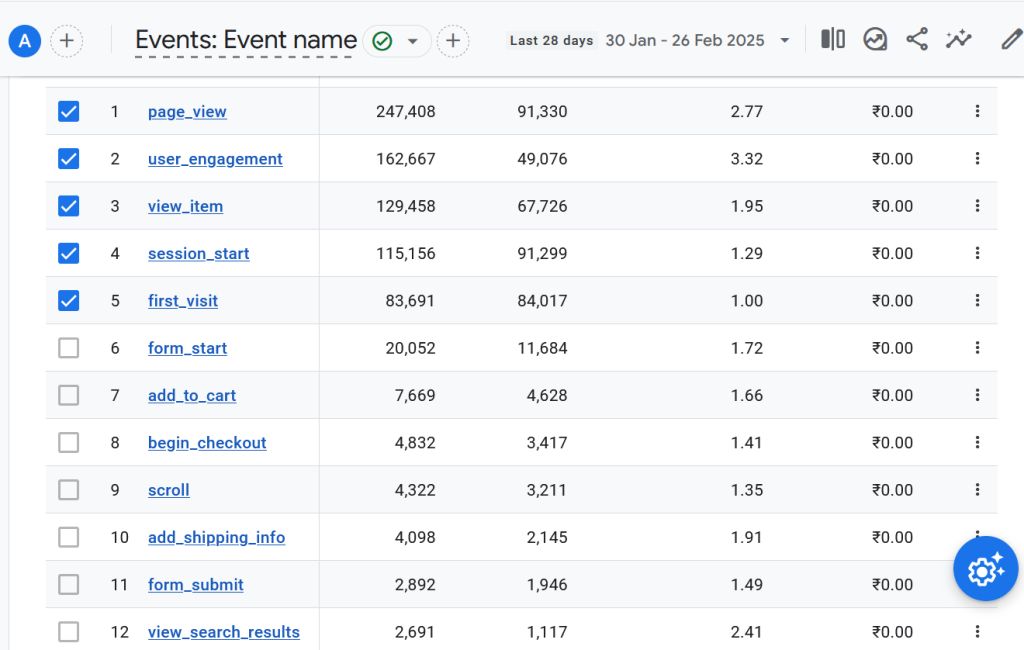
How to Use Site Search Data to Grow Your Business
Tracking site search terms is just the first step. The real magic happens when you use this data to make improvements to your website and business. Here are some practical ways to use site search data:
1. Improve Your Search Functionality
- Add autocomplete suggestions to help customers find what they’re looking for faster.
- Include synonyms for common search terms (e.g., if customers search for “sneakers,” show results for “running shoes” too).
2. Make Your Website Easier to Navigate
- If customers are searching for products that are hard to find, consider adding them to your main menu or creating a new category.
- Use banners or featured collections to highlight popular products.
3. Optimize Your Product Pages
- Add frequently searched terms to your product titles, descriptions, and metadata to improve SEO.
- Use high-quality images and detailed descriptions to make your products more appealing.
4. Fill Gaps in Your Inventory
- If customers are searching for products you don’t have, consider adding them to your inventory.
- Use search data to identify trends and stock up on popular items.
5. Create Better Marketing Campaigns
- Use search terms to create targeted email campaigns. For example, if customers are searching for “winter coats,” send them an email featuring your latest coat collection.
- Use search data to refine your Google Ads campaigns and target the right keywords.
Common Problems and How to Fix Them
Even with a proper setup, you might run into some issues. Here’s how to troubleshoot common problems:
1. No Data in Your Site Search Reports
- Make sure Enhanced Measurement is turned on.
- Double-check your query parameter.
- Test your setup using the Realtime Report.
2. Missing or Incorrect Search Terms
- If your site uses JavaScript-based search, you may need to use Google Tag Manager (GTM) to track search terms.
- Check your search bar’s event tracking to make sure it’s working correctly.
3. Duplicate Search Terms
- Normalize your search terms to be case-insensitive (e.g., treat “Shoes” and “shoes” as the same term).
- Group similar terms together for cleaner data.
Need Help Setting Up Site Search Tracking in GA4?
If you’re feeling overwhelmed or just want to make sure everything is set up correctly, I’m here to help. Whether you need assistance with:
- Configuring GA4
- Setting up advanced tracking with Google Tag Manager (GTM)
- Analyzing and interpreting your data
- Using search data to improve your SEO and marketing campaigns
Contact me today for expert guidance and support!
Final Thoughts: Start Using Site Search Data Today
Tracking site search terms in GA4 is one of the easiest ways to understand your customers and improve your e-commerce business. By following the steps in this guide, you can set up site search tracking, analyze the data, and use it to make smarter decisions.
Remember, the goal isn’t just to collect data, it’s to use that data to grow your business. So don’t wait start tracking site search terms today and see the difference it can make!
What Next
Tracking the E-Commerce Funnel with Site Search Data
E-commerce businesses rely on an optimized conversion funnel to guide users from product discovery to checkout.
Site search term setup in GA4 plays a crucial role in funnel optimization by revealing where users encounter friction.
If users frequently search for products that already exist on the homepage, it may indicate poor navigation.
If search terms show high intent but do not convert, this could signal issues with pricing, product pages, or checkout flow.
By integrating site search term tracking into your GA4 eCommerce funnel analysis, you can refine each stage from product discovery to purchase ensuring a seamless shopping experience.
Ready to get started? Let’s turn your site search data into actionable insights!
