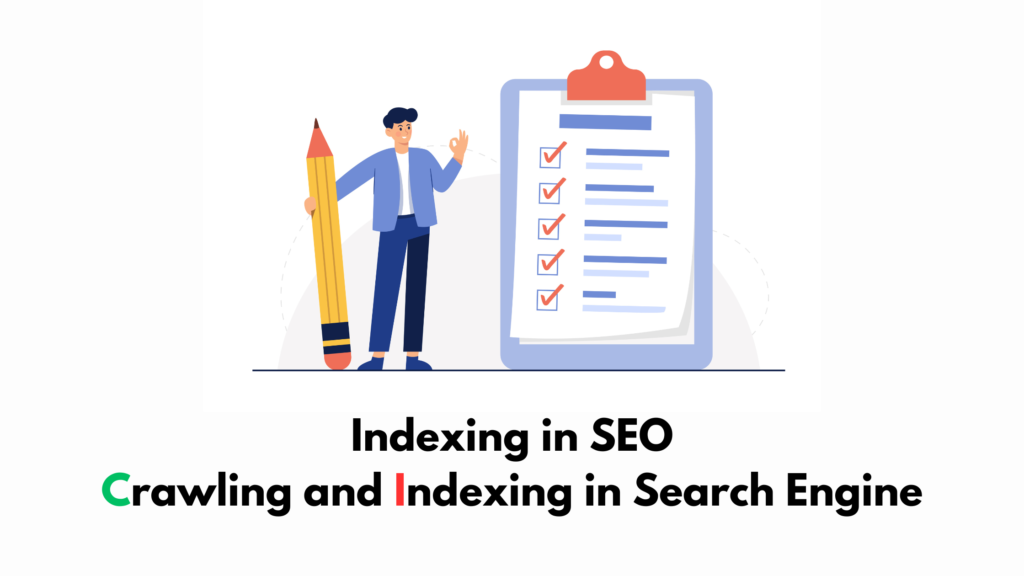Many business owners focus only on rankings, but there’s a more important step that comes first—getting your pages indexed. If Google can’t index your page, it won’t appear in search results at all. No indexing means no visibility, no clicks, and no customers.
Think of indexing like a library catalog. If your book (webpage) isn’t listed in the system, no one can find or borrow it—even if it’s full of useful information.
In this guide, we’ll explain what indexing means in SEO, why it’s so important, how to check if your pages are indexed, and what to do if they’re not.
Whether you’re running a blog, service business, or online store, these tips will help ensure your content actually shows up on Google.
What Is Indexing in SEO? (Crawling vs Indexing Explained)
In SEO, indexing is the process where search engines like Google store and organize your website’s pages in their database. Once a page is indexed, it becomes eligible to appear in search results.
But before a page gets indexed, it needs to be crawled.
Crawling vs Indexing
- Crawling is when search engine bots (like Googlebot) visit your website and scan its content.
- Indexing is when that scanned content is added to Google’s search index (their database).
Just because a page is crawled doesn’t mean it will be indexed. If Google crawls a page but doesn’t think it’s useful or relevant, it may skip indexing it.
Simple Example:
Imagine Googlebot visits your page (crawled it), but finds the same content already exists on another site or on multiple pages of your own website. It may decide not to store your version (not index it).
That’s why understanding indexing is critical. Without it, your page can’t rank—no matter how good your content or keywords are.
How to Check If Your Site or Page Is Indexed
Before fixing indexing issues, you first need to check whether your page is indexed or not. Here are a few simple ways to find out:
1. Use the site: Operator on Google
Go to Google and type:
site:yourdomain.com
This shows all the pages from your site that are indexed. If the page you’re checking doesn’t appear, it’s likely not indexed.
2. Use the URL Inspection Tool in Google Search Console
If you’ve verified your website in Google Search Console, you can inspect any URL:
- Login to Search Console
- Paste your full URL in the top search bar
- Google will tell you whether it’s indexed or not
If it’s not indexed, it may show the reason (e.g., excluded, discovered but not indexed).
3. Check the Index Coverage Report
In Search Console, go to:
Index → Pages
Here, you’ll see a breakdown of how many pages are indexed, excluded, or have errors. This report is helpful for spotting site-wide indexing problems.
4. Use SEO Tools (Optional)
If you want a quicker overview across many URLs, tools like:
- Ahrefs Site Audit → “Indexability” report
- Screaming Frog SEO Spider
- Sitebulb or JetOctopus
These tools can show which URLs are indexable and which are blocked or excluded.
Checking indexing is the first step in any technical SEO audit. If your page isn’t indexed, it can’t appear in Google search—no matter how well-optimized it is.
Why Pages Don’t Get Indexed (Most Common Reasons)
If your page isn’t showing up in Google search, it’s likely one of the common indexing blockers. Here are the most frequent reasons:
1. Noindex Meta Tag
If your page has a <meta name="robots" content="noindex"> tag in the HTML, it tells Google not to index that page. This is one of the most common accidental issues.
2. Blocked by robots.txt
Your site’s robots.txt file may be telling crawlers to avoid certain URLs or folders. If the page is blocked from crawling, it won’t get indexed.
3. Thin or Duplicate Content
Google doesn’t index content that’s too short, low-quality, or copied from another page. If your content doesn’t add unique value, it might be skipped.
4. Canonical Tags Pointing Elsewhere
If your page has a canonical tag pointing to a different URL, Google may choose to index the canonical version instead—and ignore your current page.
5. Page Not Internally Linked
Pages that aren’t linked from other parts of your site are called orphan pages. If Google can’t find a path to the page, it may never discover or index it.
6. Crawl Budget Issues (Large Sites)
If your site has thousands of URLs, Google may not crawl and index all of them frequently. This is called crawl budget limitation.
7. Server or Loading Errors
If your page returns errors like 404 (Not Found) or 5xx (server error), Google will not index it. You can check for this in Search Console or using tools like Screaming Frog.
Identifying the exact reason is key. In the next section, we’ll show you how to fix these indexing issues step by step.
How to Fix Indexing Issues (Actionable Guide)
If your page isn’t getting indexed, don’t panic. Most indexing problems can be fixed with a few simple steps. Here’s a checklist to follow:
1. Remove noindex Meta Tags (If Not Intended)
Check your page source or SEO plugin settings. If you find a noindex tag that shouldn’t be there, remove it and resubmit the page in Google Search Console.
2. Unblock Pages in robots.txt
Visit yourdomain.com/robots.txt and look for any Disallow: rules that may be blocking important URLs. Update the robotos.txt file and allow crawling if needed.
3. Improve Content Quality
Thin, copied, or low-value content may not be indexed. Make sure each page offers unique information, answers real questions, and includes relevant keywords naturally.
4. Add Internal Links
Make sure other indexed pages on your site link to the page in question. This helps Google discover the page and assigns importance through internal linking.
5. Submit the URL in Search Console
Use the URL Inspection tool in Google Search Console and click “Request Indexing.” This forces Google to revisit your page, especially after a fix.
6. Add the Page to Your XML Sitemap
Ensure the page is listed in your sitemap.xml file. Then resubmit the sitemap in Search Console under Index → Sitemaps.
7. Use Structured Data (Optional)
Adding schema markup can help Google better understand your content and improve indexing chances—especially for articles, products, and services.
8. Fix Technical Errors
Use tools like Screaming Frog or Ahrefs to identify any 404, redirect, or canonical issues that might block indexing. Fix those before resubmitting.
Once you’ve applied these fixes, wait a few days and monitor the page again in Google Search Console. In most cases, indexing will occur if the page is accessible, valuable, and crawlable.
Indexing Best Practices for 2025
Preventing indexing issues is always easier than fixing them. By following these best practices, you can keep your site healthy, crawlable, and search-ready in 2025 and beyond.
1. Monitor Index Status Regularly
Use Google Search Console’s “Pages” report to track which URLs are indexed, excluded, or experiencing issues. Review it at least once a month.
2. Keep Internal Linking Strong
Every important page should be linked from another relevant page. This helps Google discover new content and understand its context.
3. Avoid Orphan Pages
Pages with no internal links pointing to them are hard for search engines to find. Always connect new content to your site’s structure.
4. Use Descriptive URLs
Use clean, keyword-friendly URLs like /services/google-ads/ instead of /page?id=123. This helps with both indexing and SEO.
5. Submit Updated Sitemaps
Any time you launch new pages or remove old ones, update your XML sitemap and resubmit it to Search Console. This keeps Google in sync with your website.
6. Don’t Rely on Sitemaps Alone
While sitemaps help, Google also relies heavily on internal links to find pages. Always use both methods together for best results.
7. Avoid Index Bloat
Remove or noindex low-value pages (like tag archives, filters, or paginated lists) to keep your index clean and focused on quality content.
These best practices help ensure that your most important content is discoverable, indexable, and competitive in search results—now and in the future.
Advanced Indexing Tips (For SEO Professionals)
If you’re managing large websites or complex platforms, basic indexing checks aren’t enough. Here are advanced techniques to improve indexing efficiency and avoid hidden problems.
1. Understand Partial Indexing
Google may choose to index part of a page’s content, especially if it finds duplicate or low-quality sections. Use the “site:” operator and check the cached version of your page to see what Google actually stores.
2. Deal with JavaScript-Rendered Content
If your site relies on JavaScript to load key content, ensure it’s rendered properly for crawlers. Use tools like the “URL Inspection” tool and “Mobile-Friendly Test” to verify if Googlebot can see all your content.
3. Manage Faceted Navigation and Filters
eCommerce sites often create thousands of filtered URLs. This can lead to index bloat. Use canonical tags, noindex on filtered pages, or parameter handling in Search Console to control what gets indexed.
4. Use Crawl Budget Strategically
For large sites, prioritize crawl efficiency by:
- Blocking irrelevant pages in
robots.txt - Noindexing low-value pages
- Keeping internal link depth shallow for important URLs
5. Analyze Server Logs
Review your access logs to see how often Googlebot visits key pages, misses important ones, or gets stuck in loops. This is especially useful for enterprise SEO.
6. International Indexing (Multilingual SEO)
If you serve multiple regions or languages, use hreflang tags correctly. This ensures the right content gets indexed and shown to the right audience.
Advanced indexing isn’t about getting every page indexed—it’s about indexing the right pages with the most value. Clean architecture, smart tag usage, and regular audits go a long way.
Tools to Monitor and Improve Indexing
Tracking your website’s indexing status regularly is essential for technical SEO. Fortunately, several tools can help you monitor, fix, and optimize indexing across your site.
1. Google Search Console (Free)
Your #1 tool for indexing insights. Use it to:
- Inspect individual URLs
- View indexing coverage (Index → Pages)
- Submit sitemaps
- Request reindexing after fixes
2. Ahrefs (Paid)
Ahrefs offers indexing signals under its Site Audit tool:
- Shows which pages are indexable/non-indexable
- Highlights noindex tags, canonical issues, and blocked pages
- Includes filters to identify orphan pages or crawl-depth issues
3. Screaming Frog SEO Spider (Free/Paid)
A desktop-based crawler that lets you audit indexability by checking:
- HTTP status codes (200, 301, 404, etc.)
- Meta robots and X-Robots-Tag directives
- Canonical tags and redirect chains
4. Sitebulb or JetOctopus (Advanced SEOs)
Great for visualizing crawl paths, log file analysis, and large site indexing at scale. Ideal for technical SEO teams handling 10k+ pages.
5. Indexing API (For Job/Video Pages)
If you run websites with job postings or live videos, consider Google’s Indexing API to request faster updates. This is not for regular content but works great for real-time indexing needs.
6. URL Inspection API (For Automation)
Developers can automate index checking using Google’s URL Inspection API—great for large sites that want alerts for indexing drops.
Using the right tools saves time, prevents SEO losses, and helps ensure your most valuable content remains visible in search.
When to Use Noindex (Safely)
Not every page on your website needs to be indexed. In fact, keeping some pages out of Google’s index can improve overall SEO performance by focusing crawl efforts and reducing index bloat.
Here’s when using <meta name="robots" content="noindex"> is the right move:
1. Thank You and Confirmation Pages
After someone submits a form or completes a purchase, the confirmation page doesn’t offer value in search. These should be noindexed to avoid cluttering the index.
2. Internal Search Results
Pages like /search?q=keyword often generate duplicate or thin content. Noindexing them keeps your site clean and focused.
3. Tag or Author Archives (on Blogs)
If these archives repeat content already available on category or post pages, it’s best to noindex them to avoid duplicate content issues.
4. Admin and Login Pages
Pages like /wp-admin, /login, or user dashboards should never be indexed. These are for users, not search engines.
5. Paginated or Filtered URLs
Pages like /products?page=3 or /products?color=blue&size=xl should often be noindexed unless they serve a unique search purpose. Use canonical tags and parameter handling when necessary.
6. Low-Value Thin Pages
If a page has very little content or no unique value, and you don’t want to delete it, consider noindexing it until it’s improved.
Knowing when to use noindex is just as important as knowing when not to. The goal is to help Google focus on the pages that truly matter.
Frequently Asked Questions
Why is my page not indexed even after submitting?
There could be multiple reasons: low content quality, noindex tag, blocked by robots.txt, or poor internal linking. Use Search Console’s URL Inspection tool to find the exact issue.
How long does indexing take?
Indexing usually takes from a few hours to a few days. New websites or low-authority pages may take longer. Submitting the URL in Search Console can speed up the process.
What’s the difference between indexing and ranking?
Indexing means your page is added to Google’s database. Ranking means where your page appears in search results. A page must be indexed before it can rank.
How can I force Google to index a page faster?
Use the URL Inspection tool in Google Search Console and click “Request Indexing.” Also, ensure the page is internally linked and listed in your XML sitemap.
Can a page be indexed but not show up in search?
Yes. A page may be indexed but not rank well due to weak SEO, lack of backlinks, or low content quality. Use SEO tools to identify ranking issues.
Should I index category and tag pages?
Category pages are usually helpful for SEO and can be indexed. Tag pages often create duplicate content and are better left noindexed unless optimized.
Does sitemap submission guarantee indexing?
No. Sitemaps help Google discover your pages but don’t guarantee indexing. Content quality, crawlability, and other factors still matter.
Conclusion: Indexing Is the Foundation of SEO Success
Without indexing, your content simply doesn’t exist in the eyes of Google. It doesn’t matter how good your keywords, backlinks, or design are—if the page isn’t indexed, it can’t rank or generate traffic.
From understanding crawling vs indexing to fixing common issues and using the right tools, this guide has shown you how to get your pages into Google’s index and keep them there.
Need help auditing your site’s indexing issues or want to improve your technical SEO strategy?
Contact Vijay Bhabhor – SEO Expert in Surat
support@vijaybhabhor.com
+91 85111 59625
Visit Contact Page or submit below inquiry